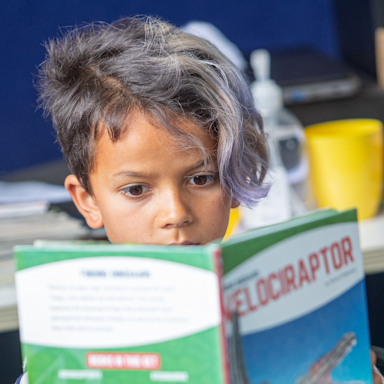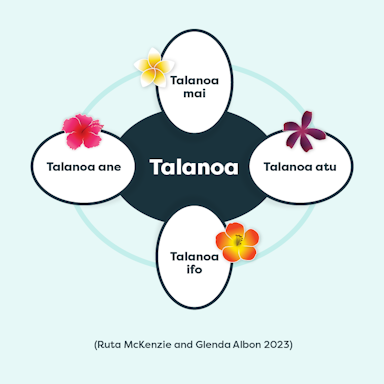Tātai Aho Rau Core Education blog
He kōreroreo, he whakaaro
Discover the latest insights on education and teaching from our blog.
Popular posts

Te Tiriti: how are the Māori and English versions similar?
... Read more >

Talanoa is for everyone: a guide for educators
Using the talanoa process enables us to learn more about each other's backgrounds and gives us a better understanding of why we think, feel or act in certain ways.... Read more >

Is your school using Universal Design for Learning - then Te Matāiaho will sound familiar to you!
... Read more >